
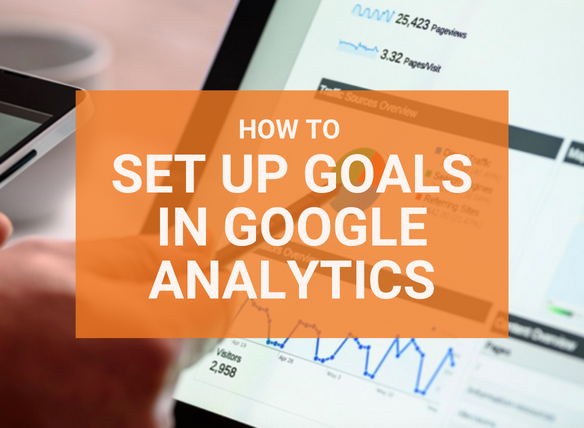
This Concise Webinar explains Goals in Google Analytics and how to set up your Goals.
Understanding and using Goals is very important to improve the results from your website. If you want more enquiries and sales through your website, you need to know which users are click on what parts of your site. Without goals, you are relying on guesswork – and in this day and age, you can have the data you need so you don’t need to guess.
The best approach is to plan what you want visitors to click at each stage in their journey, and then measure how many users are doing what you want. How many are clicking on which links, buttons and pages? Who are these people? Where exactly did they come from, and how many turn into customers? With Goals in Google Analytics you can track all of this – and plenty more.
In this webinar, we cover how to use your Buyers’ Journey to decide what Goals to measure. We show you how to plan the right Goals and how to set up your Goals in Google Analytics. Plus Gareth Lane gives his three top tips to successfully use Goals.
This Concise Webinar is presented by Gareth Lane and Richard Keeves. The Webinar was conducted on 22 October 2019. Concise Webinars are free to attend. You can see upcoming webinars here. Please contact us to be added to our Webinar invitation list.
Richard: Good morning and welcome everybody to this Concise Webinar. This one is How to set up Goals in Google Analytics. Thank you very much for being here. My name is Richard Keeves. I’d also like you to welcome Gareth Lane. Come on down, Gareth.
Gareth: That is me Gareth Lane reporting for duty.
Richard: There we go. There are a lot of people here today some who haven’t been to webinars before. Thank you for coming. Thanks for coming back. If you have participated in our concise webinars before, these are meant to be, as the screen shows there, they’re 100% educational. We try not to waffle. We don’t have sales pitches although sometimes we do mention a few things. This is really about making, putting information together that is going to be useful to help people like yourselves get better results from online business. Now I’m going to hand over to Gareth. Gareth is actually running this session today primarily. Take it away Gareth.
Gareth: Just with Google Analytics – it’s a stats package for anyone that doesn’t know that is installed on your website. If you haven’t got a Google Analytics this webinar is probably going to be a waste of time however I would strongly suggest you go and get Google Analytics. It is free. If you are unable to install it on your website yourself it’s very easy. Don’t let anyone try to tell you that they’ll need half a day to install it. It’s a line of code that gets installed. First step is you are going to need Google Analytics.
One of the quite often forgotten features of Google Analytics is Goals. What Goals allows us to do is to do a couple of things. One of which is to get better data. Better data allows us to make more educated decisions on traffic generation, what to do on your website. If you’re thinking about changing content or uploading new features or adding extra content or elements to your website then Goals allows your Google Analytics data to be more powerful because it helps break down the data into different sections. It helps marketers have a better understanding of what customers are doing on your website so you can fix the leaky bucket. You don’t want people to your website and then dropping off without knowing why. That is probably the most important thing as it helps us work out why people are dropping off, where they’re dropping off and so on. Then the third reason why we use Goals in Google Analytics is because it will help us drive better results and increase your return on investment particularly if you are spending money on paid advertising such as Google Ads or social media or if you’re paying for SEO work. Anything that you’re doing as far as driving traffic or investing in your website or adding new features then Goals in Google Analytics will help you understand what is happening when that traffic lands on your website and make better decisions so that you can get a better result out of your spend.
Just to give you a quick little example of what this information looks like. There is two screenshots on the presentation in front of you. One does not have Goals configured and the other does have goals configured. This information is taken from the acquisition section of Google Analytics which explains where a lot of your traffic comes from. In this particular example we can see the first example, the top there without the Goals is getting most of it is traffic from organic search but we don’t know what that traffic is doing. All the Goals say zero. Where the one at the bottom where we have Goals configured we know that paid search is delivering the most traffic. They’re also delivering the second highest number of Goal completions. A Goal completion in this instance has been configured as an inquiry, a new lead. We can see there that from those percentage numbers under the goal conversion rate that organic traffic converts twice as good as paid traffic. If you are spending money on paid search then you would want to make sure that for those 101 inquiries that were received from that traffic that you were getting a valuable return on your spend. That is the reason why we do it.
If you have an e-commerce website then the information is even better because through the Goal system in Google Analytics it pulls in all the information from your store revenue. You can see the e-commerce conversion rate, the transactions, the number of transactions and also the revenue from each source. With all this information you can customise Google Analytics so you could for example, find out if males or females had the highest e-commerce conversion rate or if you’ve got more sales from an age group who is 25 to 35 versus 18 to 25. You could see revenue broken down by country, by city, by device, mobile versus desktop. Armed with this information you can make much better decisions on what to do on your website, where to spend money and how to get the best return. When you’re thinking about setting up your goals in Google Analytics, it’s first a good idea to map out the website journey that a typical customer would take. Most consumers would start their internet journey by searching for something probably in Google or Bing or one of those or possibly social media. The second stage is they’re going to land somewhere. They’re going to land either on your homepage or if you have configured a specific landing page on your website so they’re going to land there. It’s important to know where they are going to land.
Once a prospect lands on your website they are then going to evaluate that page. They’re going to scroll up and down. They’re going to sort of look at the content that you’ve got. This is where Goals become really quite handy because you can start seeing what people are doing when they are looking at your landing page what they’re doing. From there particularly if it’s an e-commerce store they’re going to make their pre-purchase selection. What that means is that they are analysing what they can see on the page. They’re looking at the pictures. They’re looking at the price. They’re looking at the content. They’re deciding in their brains whether or not they want to continue. Goals is a really handy way of tracking a pre-purchase selection which I’ll explain in a minute.
Then finally if that person then decides to commit to buy then the final part of the journey would be a purchase decision and then they would check out through the cart. The cart could also be configured with Goals so that you can track, drop off from cart to checkout to shipping to payment and so on. For example, you might have a website that a lot of people are dropping at the shipping section. You would know that through your Goals in Google Analytics. That would probably help you understand that maybe your shipping options weren’t appropriate for that customer or they weren’t happy with the price. Goals will help you do things like that. To use an example I’ve used Bunnings here and if I was in the market for a new lawnmower I’ve typed in lawnmower Bunnings and then I’ve landed on this page. This is what I am presented with as a user and if I was a marketer at Bunnings then what I would be doing is configuring my goals for my evaluation. These are two sections on the landing page that I might want to evaluate as a consumer.
The first one on the top right there is whether or not I can get it delivered or I need to go and pick it up from a nearby retailer. For example, if I wanted it today my evaluation goals would be working out whether or not it’s available from a nearby store. I would click and follow through that process. Alternately on the left here is if I was looking to sort of find out more information about this particular product then the three tabs product description, product details and additional info, I might click those then that would help me find out more about that product. For example, if I clicked on the product details and then didn’t like what I read and then abandoned this landing page and went to another website then that would help the marketing people at Bunnings understand that they need to do a better job with the product information. They are the kind of things that you might configure as an evaluations type goal.
The next part of the process is whether or not there is a pre-purchase decision. That means that potentially they’re not yet ready to commit and you would want to configure a goal that was adding to a wish list. I’m interested in this product. The product satisfies my interest but I’m not quite ready to hit the add to cart button. You might configure a goal as the add to wish list. Your final goal would be add to cart button. That would be what you call a purchase or purchase commitment as a goal so that you know that say people who are males between 35 and 45 who are in New South Wales on a mobile device saw this page. They liked what they saw and then a percentage of those people then add to cart. That is the power of the data that we have. Richard, anything to add before I do an on screen demo?
Richard: Only that you mentioned the final goal, what Gareth meant at that stage was the final goal for this page. It’s not the final goal in the purchase process because there are different stages of conversion. People can add to cart but they may not end up closing the transaction. There are various goals through the process as well. Well done, carry on.
Gareth: Tick of approval so far. I’ve exceeded our goal of this webinar. Now, I’m going to share my screen. I can show you how to set up a Goal in Google Analytics. Richard, just check my screen for me so that we can all see.
Richard: All good.
Gareth: Inside Google Analytics, if this is all too technical then you can get a web developer or marketing person to do it for you but the first part of it is fairly straightforward if you have access to your Google analytics. Once you have logged in to Google Analytics and you’ve hit the admin down in the bottom left hand side here, the cog you are presented with three columns that look like this. All the action happens on the far right, over here. There’s two sections. There is one labelled Goals and there’s one labelled e-commerce. Surprisingly if you’ve got an e-commerce it’s actually easier. I’ll show you how to do that one. You literally click e-commerce settings and then you put the little toggle to on. If you want you can enable enhanced e-commerce reporting. What that does is it allows you to configure a sales funnel inside Google Analytics. I won’t go into too much detail there but I will just explain quickly that you might have a funnel step labelled cart and you might have a funnel step labelled shipping. Then you might have one labelled payment. Then you might have one labelled checkout. They would be the four steps that you would want an e-commerce customer to go through. As I was saying before, if you wanted to track whether or not people were happy with your shipping rates then that is a really good way of doing it because you can see the drop off in there.
If you are using a popular e-commerce platform such as Shopify or WordPress WooCommerce then a lot of their integration is already done for you. You can effectively just click a button inside Shopify and it will do most of this for you. There’s a couple of different ways of doing it however in general you can do it from Google Analytics here. If you don’t have an e-commerce store then it’s a little bit more thought required. You would configure goals. Inside Goals you’ll be presented with a view that looks like this. You may find that you already have some goals that have been configured. If you don’t then you’ll just have a red button that says new goal. You would hit new goal and assuming you’ve spent some time thinking about what you’re trying to track you can then go about filling in the information. Personally I think it’s easier just to click the custom button as the first step rather than the template. It doesn’t really make a whole heap of changes but it’s just easier. Hit custom. Then you want to label it really clear.
For example if I was Bunnings I would want to track landing, landing page evaluation or I might say landing page pre-purchase or I might say landing page commitment. The better the label and the label shows up in the analytics report so it helps you understand what label is what. Goal ID, you can have up to 20 goals. Personally, I recommend you only have four or five because otherwise the data just becomes so much that it becomes confusing. Don’t try and track and everything. Just try and track the major things. For example, if someone sends you an inquiry, clicks your phone number, visits your store like they click for an address. Maybe if you have an eBook or a free emailing list or something like that you might make that a goal. Start with those. That is a good start.
The slightly tricky part is just the type of goal. This is just how Google Analytics picks up what happens. The easiest one is called destination. How this works is whether or not a page name changes. For example if I fill in an inquiry form and then the page changes and you land on a thank you page then that would be a destination that they got to. If you had a button that says download our free guide. When they clicked on that button it took you to another page that was labelled free guide. That would be page change so the destination option would work.
Duration I don’t personally find very useful but if you were trying to gauge interest in an article that you wrote. Say that you wrote an article or a white paper then you might say the goal for that white paper’s page is five minutes or more and so you could set a duration target for that particular page. If you were having a webinar video like we are doing and you put the webinar video on a page and then the webinar went for 20 minutes then a goal would be getting people to watch the entire video. You might make the duration 20 minutes or more. If you find that they are only taking a minute then maybe we didn’t do such a good job.
Pages per session, I don’t find this particularly handy but if you were trying to work out how many pages someone looked at as a goal because that is how you gauge the interest in your business or your product then you could do that but I don’t particularly find that useful. Then the last one is a little bit complicated because it requires a web developer to insert some code on your website. Like the Bunnings example where we had product description, product details, those little tabs there that didn’t actually change the page itself. You would need to configure that as an event and there’s a little bit of code that the developer would put into that website that would allow that event to be tracked. It’s slightly more complicated but the easiest one is to use the destination. If I hit that and then hit continue.
You then just have to decide on a couple of options. For example the destination page equals thankyou.html. If you had a website and you filled in the inquiry form. Just do a little test. If you see the URL change so it might be something like www.bunnings.com.au/thankyou. What Google analytics is doing is it’s looking for that page to be triggered. If you had a cart it might be something like /cart or /checkout and so on. That is what you do in there. I’m not going to explain and go into detail about values and funnels. Funnels is like what I explained before which allows you to track a three or four stage process and value it if you want to put a dollar figure on things like say you wanted to know if a lead was worth $100 or something like that. You could do that but personally I find that in the initial setup just get a clear path setup.
If you have set everything up, this isn’t going to work for me because I haven’t actually configured it with the website that we’re using but if you hit the verify this goal that just checks to make sure that Google analytics can track that particular page and it will see if there is any errors or anything that pops up. Assuming I did thanks.html with this and then I hit verify and then I hit save. That’s it. That is the process. There is nothing further to do. If you get an error it’s pretty good at telling you what the error was. You might have made a typo in the name or the page didn’t exist. It should do a pretty good job there.
Richard, I’m just going to jump back to the presentation. This little screen on the webinar now is just a handy one for reference of the different types of goals that I just very quickly went through. Just to recap. Destination is a specific page or application screen. Duration is if you want to track a certain amount of time on a page or like if you have an intranet or a client log in page you could track how long people were engaged in there. If you had an application process you could do that. Pages per session, I don’t find this particularly handy but it can be done. Then an event once you got the initial goal set up then you might decide that you want track more specific events like sharing on social media or playing a video or clicking on an ad or something like that.
Richard: Or clicking on a button that doesn’t actually change the page but you want to test and find out whether a particular button is clicked on.
Gareth: There is a little bit of information here as well which handy reference is if you want to do those type of even tracking as Richard just mentioned. It is a bit technical and you probably do need to have an understanding of code or at least have a developer that can do it for you. These are the steps that you follow in order to do that. That’s it. Just a couple of top tips for setting up Goals. Keep it simple. Don’t overcomplicate your reports with too many goals because there would be too much data for you to try and analyse and it won’t make a whole heap of sense. Handful is usually more than enough. Make sure they’re really labelled clearly so you know what they mean when reviewing Google Analytics. There is no point in having data when you don’t know what it is. Then always check the results. Check your reports regularly and consistently to see what the goal data is telling you and then make decisions on those number rather than gut. A lot of people tend to make decisions based on gut feel or personal opinions when if you have some data that backs up that information then you will find you will get a much better result from your marketing activities. I believe that is it unless anyone has any questions.
Richard: Yes, open for questions. One thing that might be worth pointing out while people are coming in with questions is to mention about Smart Goals. Smart Goals are useful when you tie your Google Ads into your Google analytics. Someone has asked what if the thank you page site is after the PayPal step?
Gareth: Do you want me to answer that?
Richard: Go ahead.
Gareth: Assuming that is an e-commerce site where that is running then Google Analytics does a pretty good job of understanding what payments are or not. My first recommendation would be to try the e-commerce settings and see if it picks up the PayPal redirect. What typically happens is it will take the user off to PayPal and then when they have completed their transaction in PayPal they then usually end up back at the website on a thank you page. If I have understood your question correctly then that thank you page will still then be picked up by Google Analytics. Where your question potentially causes a problem is if they finish their website journey and they don’t come back to the website however you can get around that with the event tracking by making the button which is pay with PayPal the event. Then clicking the button would be the final step of your goal that you would track. Hopefully that answered your question correctly.
Richard: Are there any other questions? At this point I will just remind people that if you do want to have a session and this is not part of the sales pitch. This is part of the helpful pitch that if you do want to schedule a chat with Gareth to get some help with your own goals that you can click on the button to access his calendar. There is no charge for that at all for people who are attending the webinar. Using events, can I track if people are clicking on different tabs on the page?
Gareth: Yes. That would be like the Bunnings example. I would quickly pull that up in here where you’ve got product categories, product details and additional info. Using events you would track each one of those as a click. Anything that is a click that doesn’t actually change, it doesn’t reload the page or the URL doesn’t change then you can use events to track that.
Richard: Which is really handy to figure out which tabs of information people are choosing to look at and which ones they’re not choosing to look at. Also when you start drilling back you can see who was choosing to look at what tab of information. That is a really good way of fine-tuning the tub of content that you’re putting out to assist people in their sales process.
The next one is in approximately two weeks’ time. This is about Google Shopping. Google Shopping is really taking off. Google loves it because they make some money. A lot of customers use it. For e-commerce merchants, people who are trying to sell online need to work out whether it is something that you want to be part of or not. On November 14 we’ve got a webinar called The Secret Ingredient of a Successful Brand. This is going to be run with a special guest presenter Michelle Hogan. Michelle is a brand specialist based in Melbourne. She writes for Smart Company. Some people will have probably read a lot of her material. She has written various books. She is coming on board as a guest presenter for that particular webinar The Secret Ingredient of a Successful Brand. On November 26 Smart e-commerce Strategies for 2020. That is really something to help people understand what is not just on the horizon but what is really happening tomorrow.
One that we haven’t scheduled but we are currently planning is on ransomware. Ransomware, there’s a whole lot of bad stuff going on. A lot people are getting caught by it. We are going to be running a webinar on that. We are going to be scheduling that one sometime relatively soon. If you’ve got any suggestions of topics you’d like to see covered please let us know. We are really trying to make these sessions valuable and useful for you in topics that are important. They’re the ones that are coming up. That’s the wrap. If you want any more help please get in touch. Thanks very much everyone for coming. Gareth, over to you.
Gareth: Enjoy the rest of your day. Keep it concise.
Richard: Thanks guys, all the best. See you.
Gareth: Bye.
END OF TRANSCRIPT