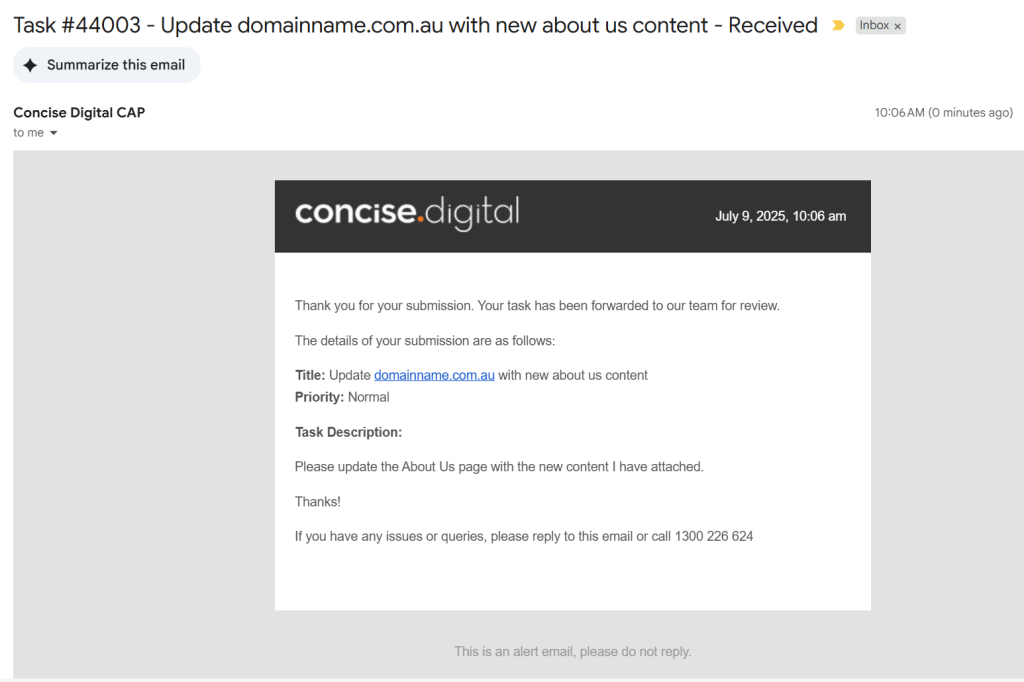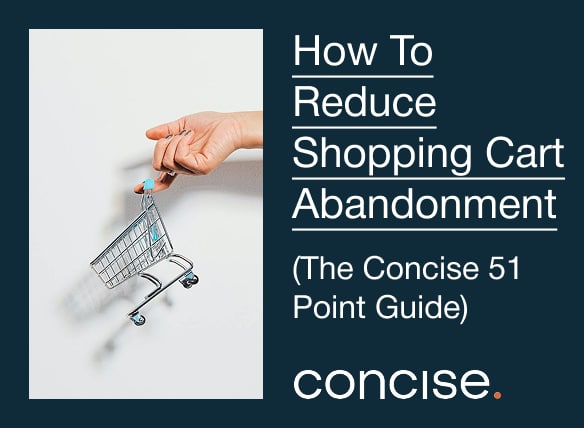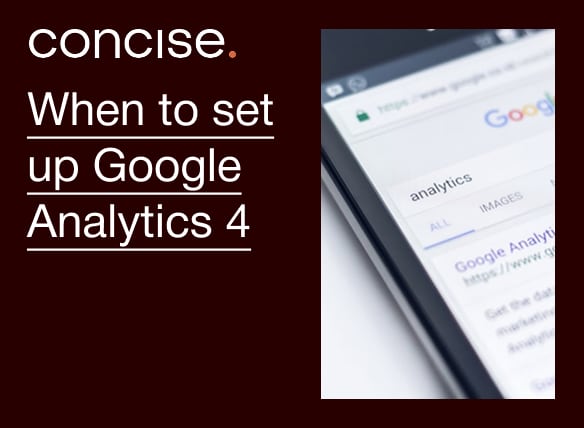Topics

CAP: Create a Task
on
Last updated on
What is CAP?
CAP is the Concise Digital Concise Access Portal
Prerequisites:
To access CAP you will need a
- Company Account with Concise Digital – if you are a client of Concise or Firefly, you will have one of these already
- CAP username/password – if you are a client of Concise or Firefly, and you do not know your login, please contact [email protected] and we will get one setup you for you asap.
Login:
Access CAP via https://clients.concise.digital and login with your email address and password.
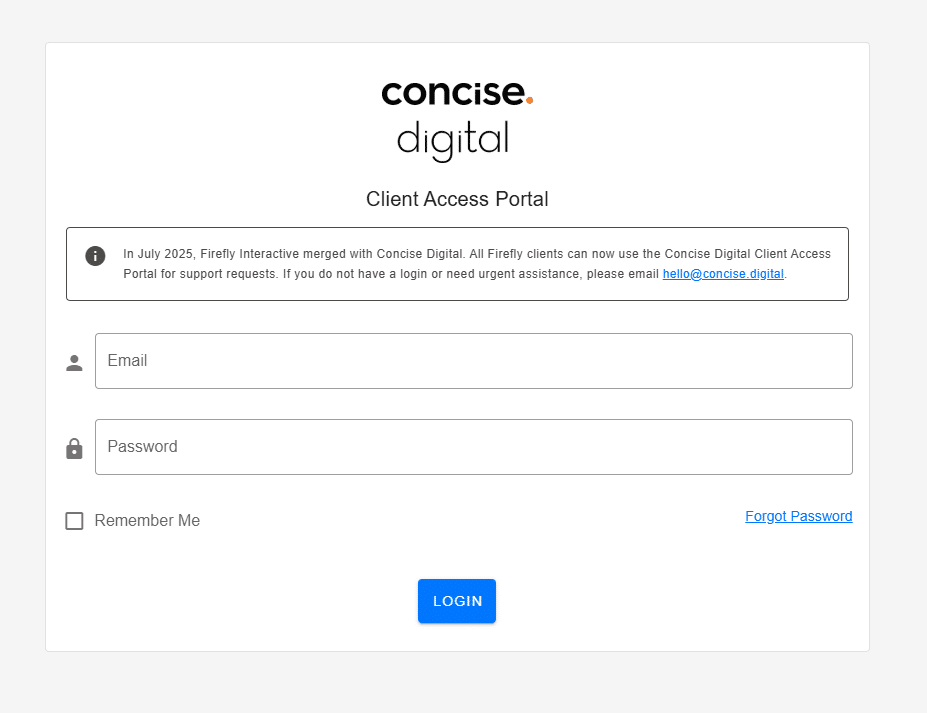
Create a Task:
To create a task, click the “Submit a Task” button on the left hand side
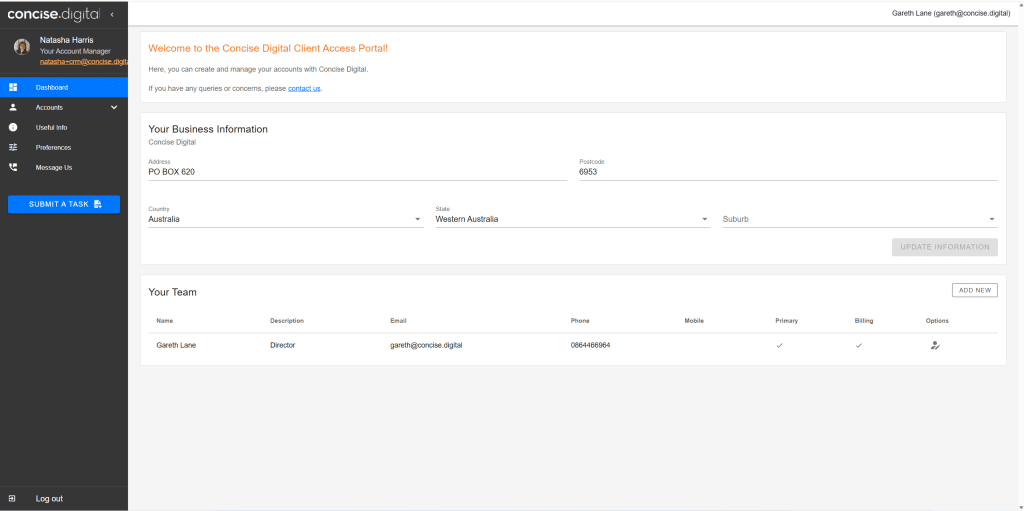
Fill in your Task Request:
Title: A summary of the task request
Task Description: Detailed instructions. Use numbered dotpoints where possible
Task Type: Choose the most relevant task type to help us get your task to the right person as quickly as possible.
- “Website Query” – tasks related to your Website, if we look after multiple websites, include the domainname.com.au so we know which website
- “Digital Marketing” – tasks related to Digital Marketing, Google Ads, SEO, Social Media, Email Newsletters etc
- “Hosting Query” – tasks related to domains, hosting, ssl, emails etc
- “Accounts Query” – queries related to accounts
Priority: Choose the most accurate priority to help us prioritise work
- Critical – please only use this in emergencies/genuine mission critical scenarios as our team will stop all other work to address this as a priority
- High – use when a deadline is non negotiable
- Normal – default
Target Date: Choose an appropriate target date. We will do our best to meet this date or advise otherwise.
Attachments: Upload any supporting screenshots or attachments relevant to the job.
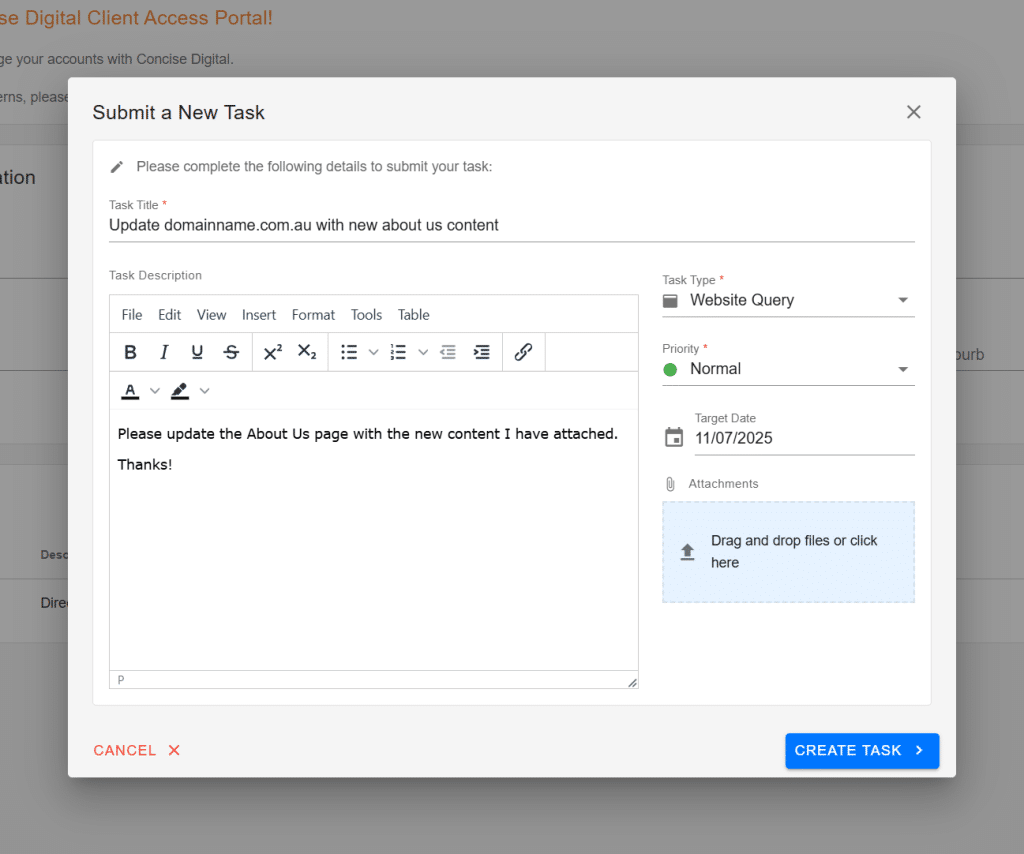
Submit your Task:
Once you have created your task, click Submit and all being well, you will receive a confirmation message and email.
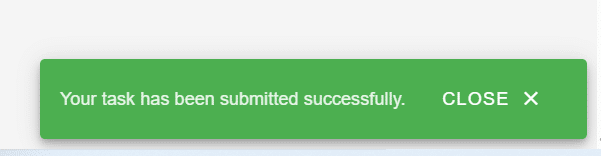
Email Confirmation: